Is your computer dragging its feet like a tortoise in molasses? A slow computer can be incredibly frustrating, especially when you need it for work, study, or leisurely browsing. Luckily, you don’t have to be a tech wizard to speed up your computer. In this article, we’ll walk you through 10 simple steps to fix your slow computer today. Get ready to reclaim your computer’s performance!
1. Restart Your Computer
Why Restarting Matters
Sometimes, all your computer needs is a fresh start. Restarting clears out temporary files and ends processes that may be consuming resources.
- Close all applications.
- Select “Restart” instead of “Shut Down.”
A simple restart can free up memory and speed up your system.
2. Check for Malware
Protect Your Computer
Malware can significantly slow down your computer. Use a reputable antivirus program to scan for and remove any malicious software.
- Install antivirus software (e.g., Bitdefender, Norton).
- Run a full system scan.
Regular scans can keep your computer safe and efficient.
3. Free Up Disk Space
Declutter Your Hard Drive
A full hard drive can hinder your computer’s performance. Here’s how to recover valuable space:
- Uninstall unused applications.
- Delete temporary files using Disk Cleanup (Windows) or Optimize Storage (macOS).
- Empty your Recycle Bin.
Aim to keep at least 15-20% of your hard drive free for optimal performance.
4. Disable Startup Programs
Speed Up Boot Time
Too many programs launching at startup can slow down your computer. Disable unnecessary startup programs to speed up boot time.
- Press Ctrl + Shift + Esc to open Task Manager (Windows).
- Go to the Startup tab and disable programs you don’t need at startup.
For macOS, go to System Preferences > Users & Groups > Login Items.
5. Update Your Operating System
Stay Current
Keeping your operating system up to date is essential for performance and security.
- Check for updates in your system settings.
- Install all available updates.
Regular updates often come with performance improvements.
6. Optimize Your Hard Drive
Enhance Performance
If you’re using a traditional hard drive (HDD), optimizing it can help.
- Run Disk Defragmenter (Windows) or First Aid (macOS).
- Schedule regular maintenance to keep your drive running smoothly.
Solid State Drives (SSDs) don’t require defragmentation, but they still benefit from regular updates.
7. Upgrade Your RAM
Boost Performance
If your computer struggles with multitasking, it may need more RAM (Random Access Memory).
- Check your current RAM usage through Task Manager or Activity Monitor.
- Consider upgrading if you frequently run out of memory.
More RAM allows your computer to handle more tasks simultaneously, significantly enhancing performance.
8. Clean Up Your Desktop
Minimize Clutter
An overcrowded desktop can slow down your computer’s performance. Here’s how to tidy up:
- Remove unnecessary icons.
- Organize files into folders.
A clean desktop not only looks better but can also improve speed and efficiency.
9. Adjust Visual Effects
Improve Speed
Windows and macOS come with many visual effects that can slow down performance. Adjusting these settings can provide a speed boost.
- For Windows: Go to System Properties > Advanced > Performance Settings. Select “Adjust for best performance.”
- For macOS: Go to System Preferences > Accessibility > Display and reduce motion.
Simplifying visual effects can make a noticeable difference in speed.
10. Consider a Fresh Install
Start Fresh
If all else fails, a clean installation of your operating system can breathe new life into your slow computer. This step is more advanced but can resolve deep-rooted issues.
- Back up your files.
- Create a bootable USB drive for installation.
- Follow the instructions for a clean install.
This step can be time-consuming, but it often leads to a significantly faster machine.
Conclusion: Actionable Takeaways
A slow computer can be a hassle, but with these 10 simple steps, you can fix it today. From restarting to upgrading your RAM, each step offers a potential boost in performance.
Key Takeaways:
- Restart regularly to clear temporary files.
- Scan for malware to ensure security and speed.
- Free up disk space for better performance.
- Upgrade your RAM if multitasking is an issue.
- Consider a fresh install if all else fails.
By following these steps, you’ll not only improve your computer’s speed but also extend its lifespan. Implement these strategies today and enjoy a faster, more efficient computing experience!























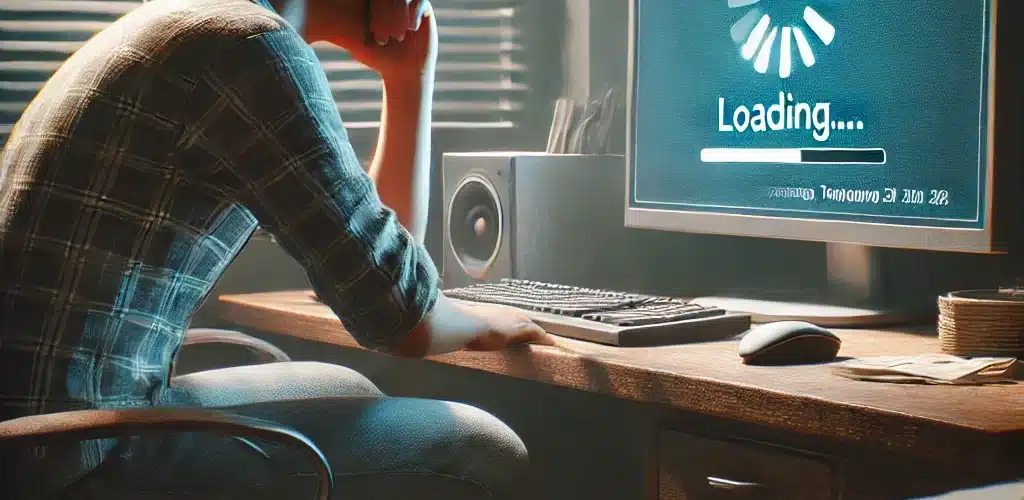

Add comment